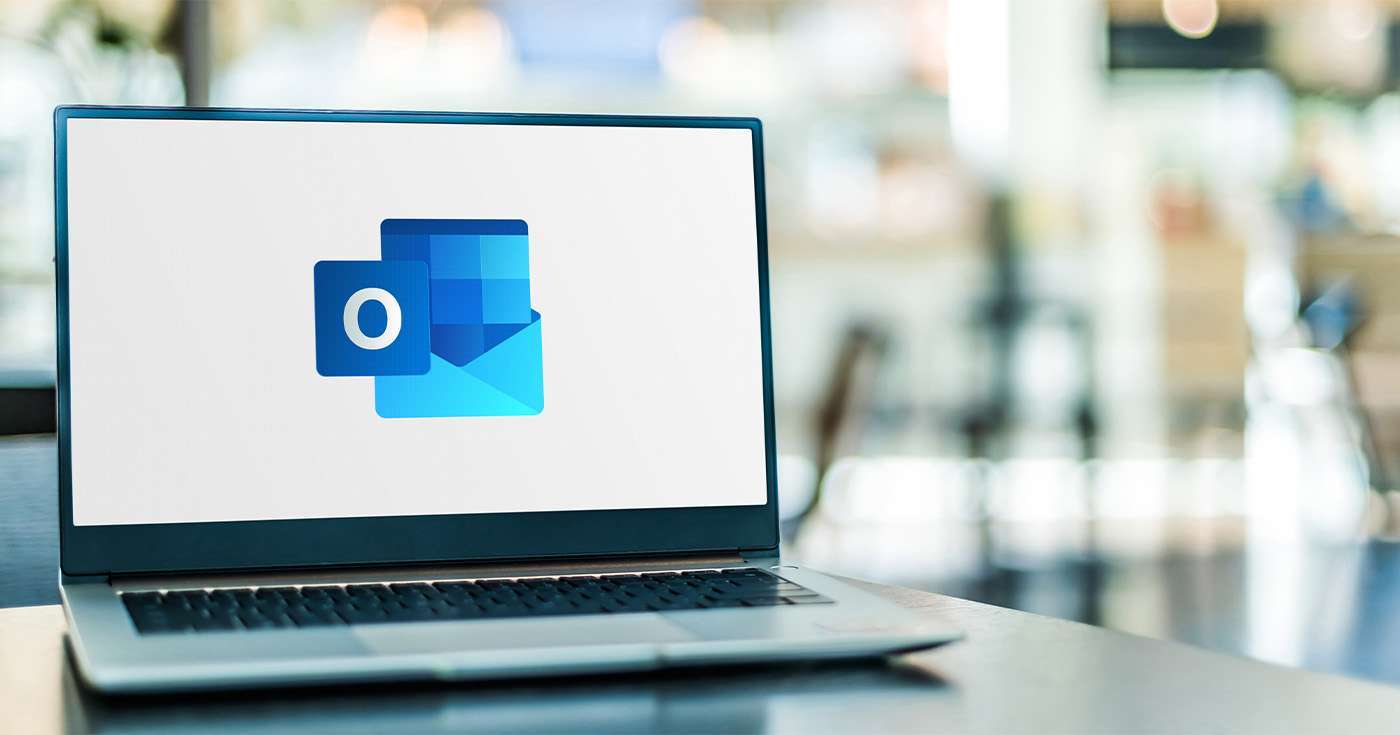
Executive Summary
- Microsoft has recently rolled out what it refers to as the ‘new’ Microsoft Outlook – a refreshed version of the Windows app designed to bring more consistency to the Outlook experience.
- The new Microsoft Outlook is included for free with all versions of Windows 10 and higher, with enhanced functionality available for Microsoft 365 Business subscribers.
- Included in the new feature set is a new look and feel, Microsoft To-Do integration, better personalisation, and a host of new inbox management tools such as email snoozing.
Introduction
When it comes to long-lasting email clients, nothing comes close to Microsoft Outlook.
First released in January 1997, Outlook has just celebrated its 27th birthday, and to mark the occasion Microsoft is releasing what’s it’s termed the “new” Microsoft Outlook. That begs the question, just what exactly is so new about it?
Here’s what you need to know, and why you might want to switch sooner rather than later.
What is the new Microsoft Outlook for 2024?
For a while now, Microsoft has been working to create a more seamless experience across the desktop, mobile, and browser environments. If you work with the core Office apps in your web browser, Word, PowerPoint, and so on, you’ll know just how close they already are to their native desktop app cousins.
With the new Microsoft Outlook, the team is taking another step towards unifying the Microsoft 365 experience.
Put simply, the new version of Microsoft Outlook-which is included for free with Windows 10 and higher-is the latest browser version of the app migrated to a Windows native app. The features are now identical across both experiences.
But if you’ve not been using the browser version of Outlook, you might not be familiar with all of the great reasons to make the change-so let’s fill you in.
A closer look at what’s new in “new” Outlook
On its website, Microsoft describes the new version of Outlook as “the next step to bring consistency to the way you use Outlook”.
Here’s what that means in practical terms.
A (nearly) brand new look and feel
If you’ve been using the Windows Outlook app for a while, you’ll already be familiar with its look and feel. Its functional, certainly, but it’s not what anyone would describe as snappy and modern.
The new Outlook puts paid to this, bringing a fresh lick of paint in line with the most recent Windows 11 user interface. It’s much closer to “Aero” than it is the “Windows 98” flat grey you might be used to with the previous app. Of course, if you don’t like it and want to disable the new experience, you’ll find a New Outlook button in the upper-right corner at any time which will allow you to switch back.
Seamless integration with Microsoft To-Do
Microsoft To Do, the cloud-based task management app included with Microsoft 365, is slowly becoming more tightly integrated with the overall app ecosystem-and Outlook is no exception.
You can now access your To Do list, including Planned, My Day, and Flagged, from within Outlook without having to change apps. You can either click directly into To Do from the left sidebar, or click the To Do logo in the upper-right corner to open a sliding pane which gives you quick access to all of your tasks. You can also switch to your Calendar quick view here in the same view.
Enhanced personalisation to make Outlook your own
The old version of Outlook was powerful, but it wasn’t always the easiest in terms of navigation or personalisation.
With the new version, you can choose from over 50 different themes and fonts which you can enable in just a couple of clicks. The new Outlook also supports light and dark modes, or the option to have the mode switch based on the device and time of day. You can customise the ribbon to make the tools you use most more accessible, and even adjust the ‘cosiness’ (i.e. the spacing of your messages) of your inbox on the fly.
Smarter inbox management features
If you’re an early adopter of the latest version of Outlook on the web, you may already be familiar with some of these, but the new Windows app includes some handy quality-of-life features which makes managing your inbox a breeze.
- Email snooze. Ever wish you could just tell an email to come back later? Now you can. Just right-click a message and choose the ‘Snooze’ option to have it redelivered to the top of your inbox at a time to suit you.
- Email pinning. Sometimes just flagging an email isn’t enough, because once it gets pushed down the list by new messages, you might forget it. With email pinning in new Outlook, that can’t happen, because you can glue that all-important message right to the top of your inbox.
- Undo send. Changed your mind but already clicked the ‘Send’ button? With new Outlook, you have the option to cancel and email in flight for up to 10 seconds-just enough time to quell those second thoughts.
- The Editor pane, which is already available in Word, is now also available in Microsoft Outlook for those with a Microsoft 365 subscription. Just highlight your email, or a specific sentence, then open Editor from the ‘Message’ section of the ribbon and it’ll give you suggestions for clarity, formality, tone, and more.
How to start using the new Microsoft Outlook
The good news is that, if you’re using Windows 10 or higher, you probably already have the new Outlook available right now. It was released as part of the September 2023 update for Windows but is also available in the store for download.
Not sure if you have it? Just open the Outlook app on your machine and look for the “Try the new Microsoft Outlook” switch in the upper-right corner. If that switch is already on and says “New Outlook”, you’re already using it!
The new Outlook is designed to make your working life more streamlined and productive. If you have any questions about how to get the most out of it or Microsoft 365 as a whole, speak to your Get Support account manager or call us on 01865 594 000.