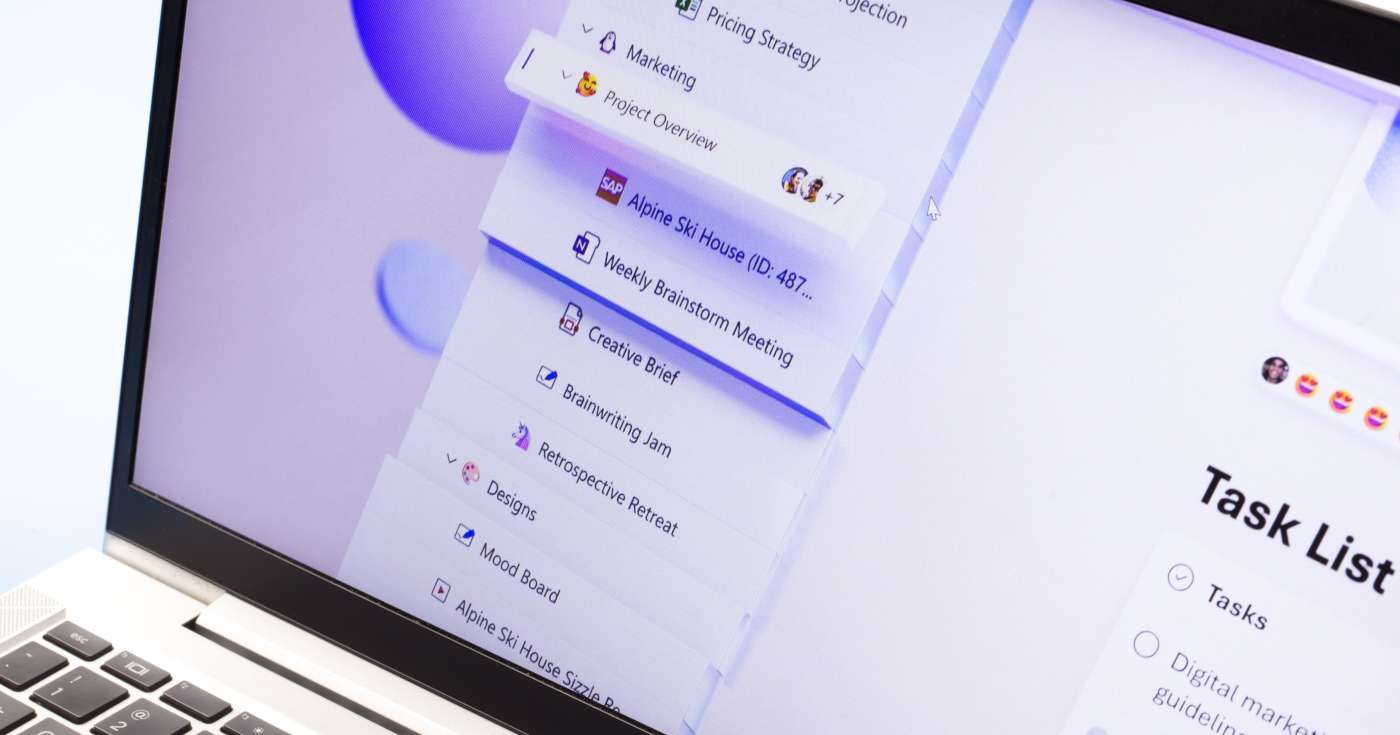
Executive Summary
- In the latest edition of our “What’s That App?” series, which focuses on the many apps available via the Microsoft 365 suite, we’re looking at a new way to collaborate with Microsoft Loop.
- Think of Microsoft Loop like an interactive digital whiteboard which you and your team can collaborate on from anywhere. Now throw in widget-like app components which link directly to other apps, like Word, Excel, and PowerPoint, and you can see how much can get done with Microsoft Loop.
Introduction
Part of running a business is looking for new tools to streamline the way you work.
Now that many UK companies are working from home or operating on a hybrid model, tools that enable collaboration are even more important.
It’s here that Microsoft Loop enters the picture.
Designed to provide an interactive shared workspace or digital canvas, Microsoft Loop helps you bring your team—and the Microsoft apps you use every day—closer than ever in surprising new ways.
So, let’s ask that all-important question about Loop: what’s that app?
What is Microsoft Loop?
Since the global pandemic and the mass adoption of more flexible working practices, collaboration apps have been all the rage.
At Get Support, we’ve always been strong supporters of Microsoft Teams as a core team communication channel, but it’s not the only platform Microsoft has to offer.
Microsoft Loop is the company’s next foray into digital collaboration apps, and it’s actually a little bit different. Rather than focusing on being a communication hub like Teams, Microsoft Loop is instead more of a co-creation tool. It can be a documentation portal, a brainstorming scratchpad, a budgeting tool, a word processor or whiteboarding app – you name it. It even incorporates the latest Microsoft Copilot AI tech to speed up idea generation and discover fresh ideas.
If you’ve ever used tools like Notion, you’ll already have a good idea of how Loop operates.
Loop enables teams to bring content, conversations, and tasks into a central unified space while also offering the flexibility of taking components of the app into other Microsoft 365 apps – more on that little bit of magic later.
First, let’s get a better understanding of what Microsoft Loop is with a look at its 3 core components.
The 3 core components of Microsoft Loop
There’s no shortage of apps these days focused on helping teams collaborate—especially since the rise of the hybrid working model—so let’s focus on what makes Loop different.
At its core, there are 3 factors that make Loop a bit different from its peers.
Loop Workspaces
Workspaces are where it all happens in Microsoft Loop.
When you first open the app, you’ll be asked to create a new Workspace by giving it a name, and from here the app will make various suggestions based on your title. For example, if you’re looking to create a marketing plan, it’ll suggest a page structure which best fits that goal.
Think of Loop Workspaces a bit like teams in Microsoft Teams: they’re the hub you visit to find everything related to a specific project. And once you’re inside a Loop Workspace, you’ll probably want to build some pages…
Loop Pages
A workspace isn’t complete without the building blocks that make up a project, and these are known as Loop Pages.
A page is exactly what it sounds like: an editable digital blank canvas onto which you can place whatever you like. From straw polls to tables to bullet-pointed lists to images to videos, Loop allows you to drag and drop elements around a page in real-time. You can also leverage Microsoft Copilot—the company’s new AI-powered creation tool – to help suggest ideas when you’re short on time.
Even better, because Loop is all about co-creation, anyone else also on the page (wherever they are) will also see the changes update in real-time.
Users can comment on a page, tag in other team members, add labels to specific components, and much more. It’s a totally flexible solution for creating a productive environment for your team to collaborate.
Loop Components
We’ve saved the best for last here, because Loop Components are one of the coolest features of the Loop app.
If you remember the Microsoft Fluid Framework from back in 2020, Loop Components are the next evolution. They’re interactive widgets which can be added to any Loop Page but then shared across multiple other 365 apps and edited – and here’s the best bit – in real time.
That means you can create a checklist of tasks on a Loop page, copy it, then paste it into a Microsoft Teams chat (in a totally different app) and interactive with it as though you were still in Microsoft Loop. That’s what we mean about it being magic.
Loop Components take many forms, including bulleted lists, paragraphs, tables, task lists, and more. They can then be shared instantly in apps like Teams and Outlook and have all changes reflected instantly, wherever they’re made.
How to start using Microsoft Loop today
As of June 2023, Microsoft Loop is still in ‘public preview’ mode.
In practice, this means that the use of Microsoft Loop is currently entirely free for anyone with a Microsoft 365 account. It’s currently an opt-in app, which means you’ll need to have your Microsoft 365 administrator enable it for your organisation.
After that, you’ll be able to access the app with your existing 365 credentials at loop.microsoft.com to get started co-creating with your team straight away.
We’re not sure yet how long the public preview will last, but presumably pricing for Microsoft Loop licensing will be announced following this phase. It’s a safe bet to assume that Loop will be included with most of the Microsoft 365 Business subscriptions, including Business Standard and Business Premium.
Stay in the loop with Get Support
With its powerful features and seamless integration with other Microsoft 365 apps, Microsoft Loop empowers teams to work more efficiently, create more compelling content, and achieve better outcomes through collaborative co-creation.
Whether you’re a brand-new business looking for growth or an established organisation that needs to stay in sync, Microsoft Loop is a cutting-edge way to do exactly that—and the Get Support team is here to help you get started.
For assistance accessing the Microsoft Loop public preview, or to learn more about our Microsoft 365 solutions, please reach out to your Get Support account manager.