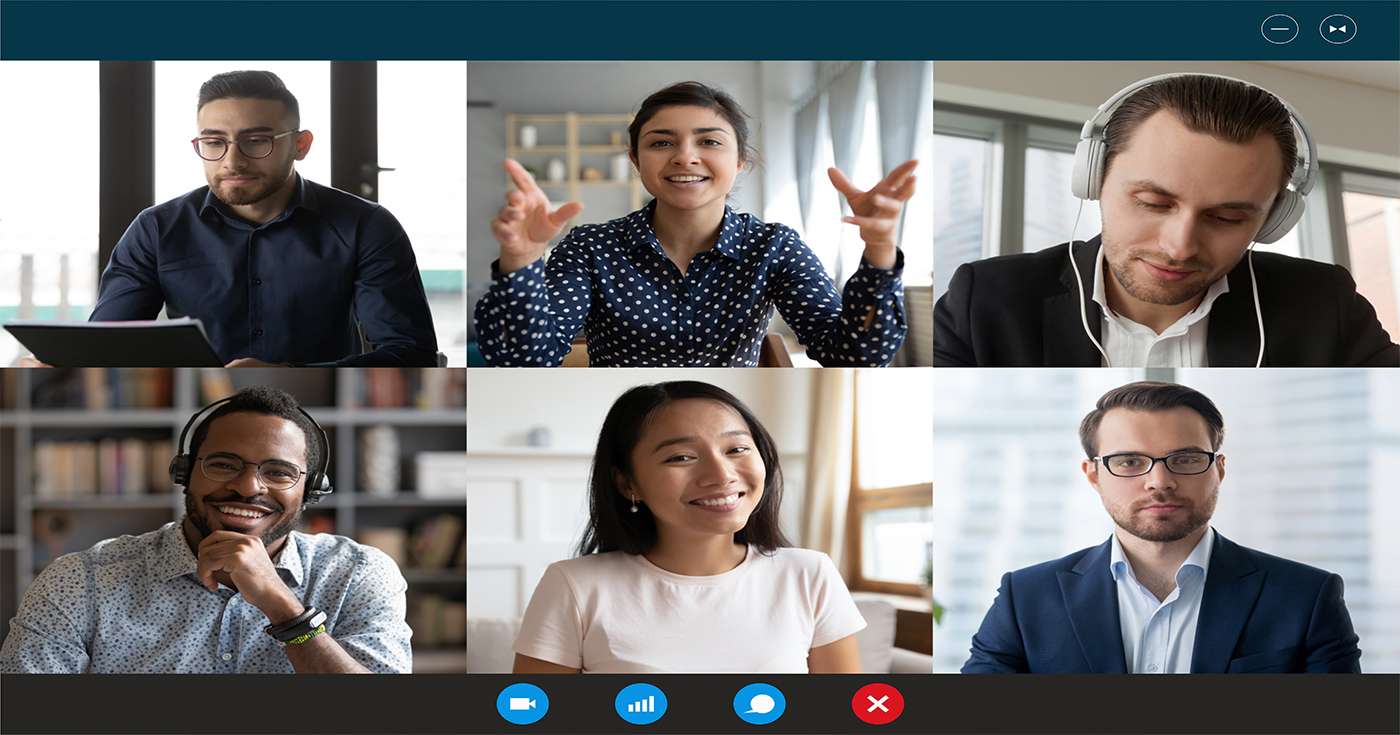
Executive Summary
- In this Microsoft Teams release roundup, we’ll showcase some of the biggest and best updates the platform has received during January and February 2021.
- This edition of the Teams Release Roundup includes Live Reactions, Approvals, Breakout Rooms, and more.
Introduction
With 2020 behind us, it’s starting to look very much like the shift to work-from-home is here to stay – at least for a while.
It’ll come as no surprise, then, that platforms like Microsoft Teams are still under rapid development, with new features being added all the time. Competition from platforms like Zoom and Slack mean that the team at Microsoft is working overtime to make Teams as compelling a product as possible.
So, just as we did at the tail end of last year, we’ve pulled together the latest and greatest product updates for Microsoft Teams in a release roundup for January and February 2021.
Let’s take a look at what awaits you right now in Microsoft Teams.
Make your feelings known with Live Reactions
Teams meetings are a great way to communicate, but they’re not always the best way to get your general feelings across. Unless colleagues are focused on your particular video stream, it’s tricky to “take the pulse” of the room without asking everyone individually.
But not anymore. With the Live Reactions feature in Microsoft Teams, you can now choose from a selection of different emoji-style reactions to share with your colleagues in real time.
If you’ve used the “Raise Hand” feature before, you’ll already be familiar with this one – just click the updated button in the meeting bar and you’ll see the new reactions. In addition to the option to raise your hand, you can choose from:
- Like
- Love
- Applause
- Laugh
When you share a reaction, its icon will appear over your video feed for a few seconds for everyone to see. If you use a reaction when someone else is sharing content (like their screen or a PowerPoint deck), your reaction will briefly float up from the bottom of the screen for all attendees.
Juggle presenters without losing your place
PowerPoint and presenting in Teams go together like peas and carrots, but presenting with someone else can sometimes be a pain.
The issue has historically been that, as soon as someone else takes the spotlight then finishes presenting, you’ll need to find your place again when you resume the presentation of your PowerPoint slides. This can slow down the meeting and really ruin the rhythm of a solid presentation.
Luckily, the Microsoft Teams team have taken notice of this issue and now offer a Resume option whenever you pick a PowerPoint deck, stop presenting, then start again in the same meeting. By choosing “Resume”, you’ll instantly jump back to the slide you were sharing and pick back up where you left off. Easy.
Set the perfect mood with Together Mode scenes
We first covered Together Mode here on the Get Support blog back in July 2020, and it seems like it’s going from strength to strength now that it’s out in the wild.
The original version of the feature allowed you to place attendees in a virtual environment such as an auditorium or board room table, but the options were still limited as the feature was rolling out. Now that things are a bit more developed, the Teams team is opening things up with the addition of three new scenes:
- 8-bit pixels
- Winter wonderland
- Under the sea
They might be a bit of a divergence from the usual office-based environments, but hey, if your team are flagging on a particularly long Teams meeting, setting a new scene might be a good way to shake things up.
To try out a scene, simply launch Together Mode, then click Change Scene to switch it up.
Streamline your team workflow with Approvals
If you’re a Teams user already, you’re probably familiar with the ability to add “Apps” to any of your Teams channels. These can enable new features for your team and enhance your workflows (in short: make your job easier).
With a recent update, Teams has added a new optional app which your team can now add to your channels: Approvals.
With this app, your team can quickly create asynchronous requests which can be approved at a later time by key stakeholders. If you often find requests getting lost in email inboxes or hidden in Teams chats, the Approvals app can be a handy way to stack requests so that managers can drop in every now and then to give their stamp of approval in bulk.
Breakout Rooms help groups continue the conversation
Whether you’re hosting a virtual conference or simply a large scale all-hands meeting, it’s sometimes valuable to break larger groups into smaller ones.
In the real world, this is a breeze – you just head to a different room. In the virtual world, you’d historically need to create brand new Teams meetings, share the link with others, and wait for them to join. That works, but it’s time-consuming and can waste valuable meeting time.
The new Breakout Rooms feature in Teams is an elegant solution.
Organizers of Teams meetings can now use the Breakout Rooms option on the meeting bar to create sub-meeting rooms and then assign attendees to them. Once created, attendees will be automatically moved to the new meeting room with the other attendees, where they can continue the conversation away from the main group.
Organizers can rename breakout rooms, enable chat for each room, and even send global announcements to all rooms at once. It’s totally flexible and makes larger scale conferences via Microsoft Teams a genuine reality.
Not a “Teams” player yet? Or just fancy an upgrade?
If you’re here checking out updates, it’s likely you’re already a Teams user, but are you getting the most out of the platform?
For example, you could get even more great features from one of the Microsoft 365 subscriptions for business. That means Microsoft Office, OneDrive, Exchange, and more. If you’d like to know more about how a 365 subscription could enhance your business – or you want to make sure you’re subscribed to the right plan for you – our team is here to help.
Ask any question about Microsoft 365 today by calling the Get Support team on 01865 59 4000, or just fill in the form below.



